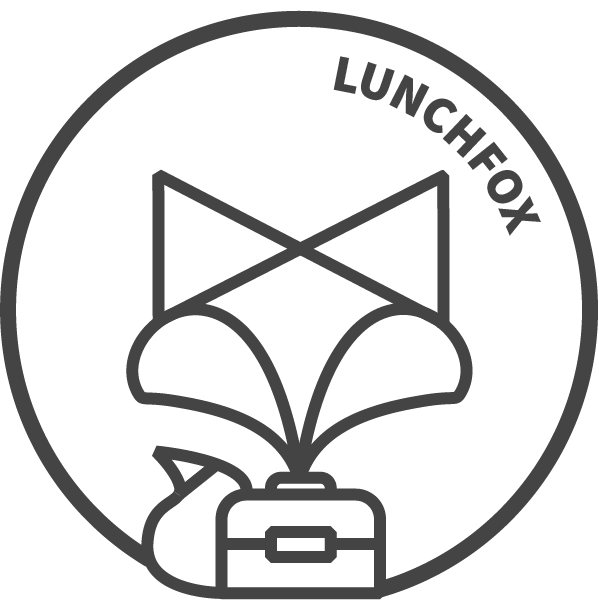Set up your child profile
First step you’ll probably want to do is setup profiles for each of your children at schools that are utilising the LunchFox app. Customise the icon and colour, locate your child’s school and add important allergy information. This allergy information will appear against any order made for your child to ensure the cafe that is preparing your order is fully aware.
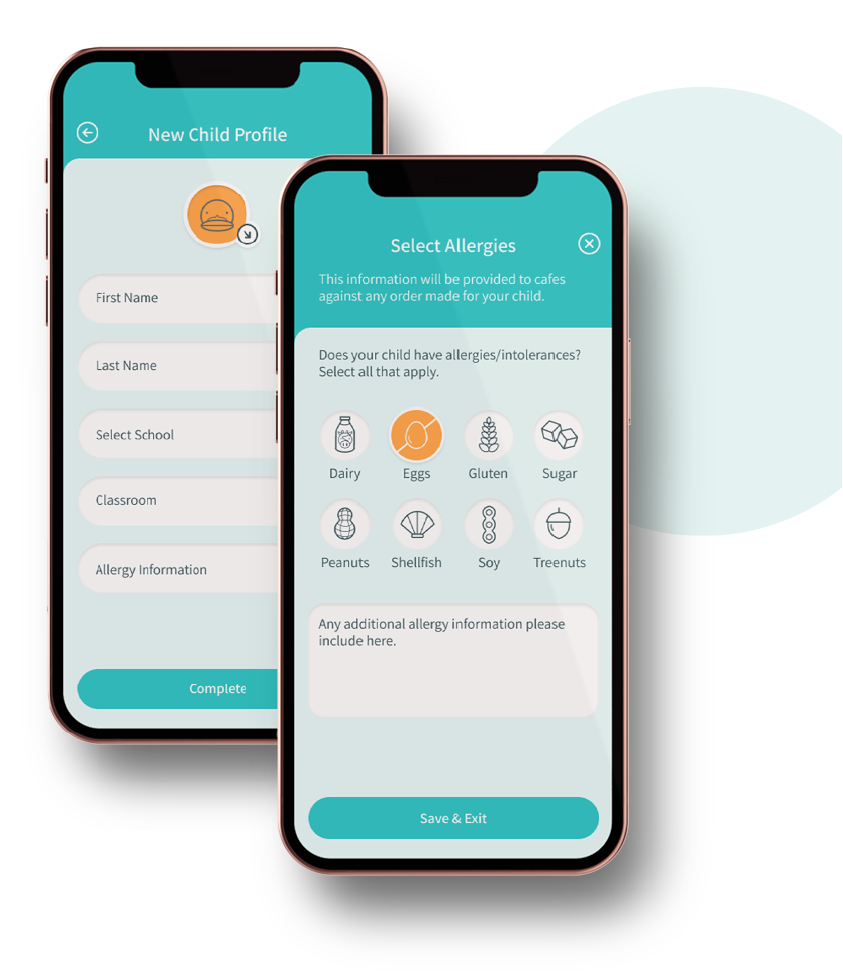
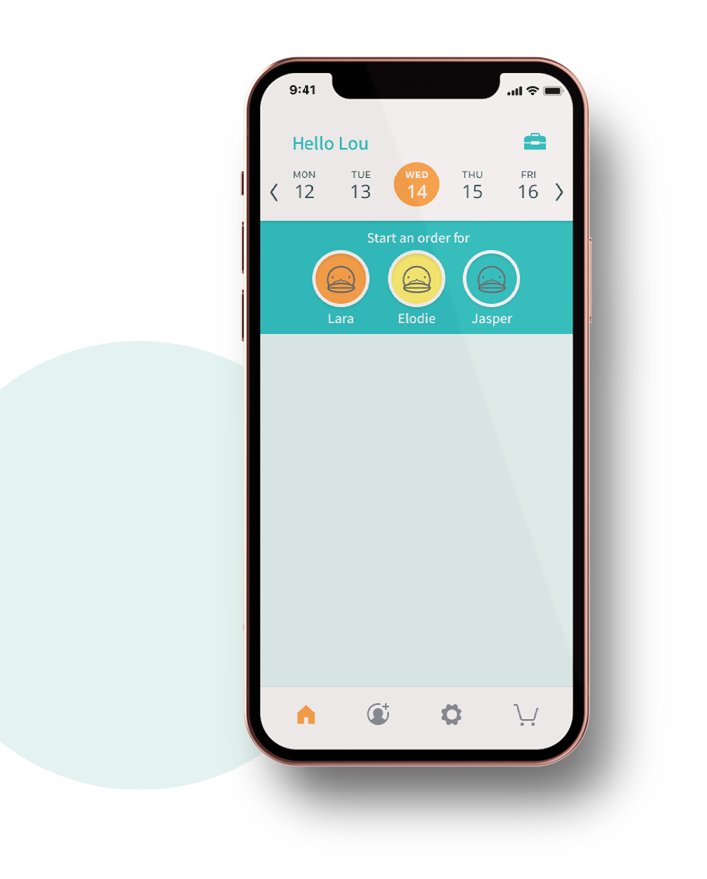
Start an order
Once you’ve setup your child profiles, you’re good to go! A new order can be initiated for any of your children from the Home Screen by selecting the date and the corresponding child icon. Only dates where the LunchFox service is available for you child’s school will be available for selection.


Choose a cafe
Your school may be connected to multiple cafes every day, a different cafe each day, or maybe just one cafe, one day a week. The point is, it’s a flexible solution that will look different in each school.
The app will only show the cafes that are available to you on a particular day. Order cut-off times (as set by tthe cafe) will also be displayed to ensure you don’t miss out!

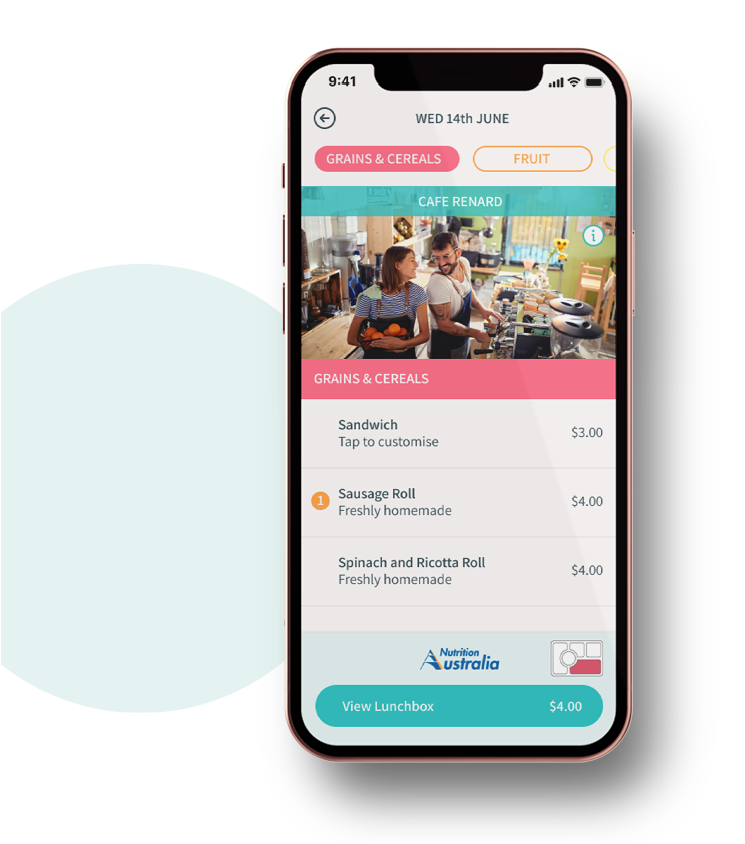
Build a Lunchbox
Every cafe will have their own unique menu, but as a LunchFox cafe these menus are required to provide a sufficiently healthy set of options.
Then in app, our lunchbox builder will highlight which food groups have been selected from the menu to help parents build balanced lunchboxes spanning the full 5 food groups.


Customize
We know that children can be quite particular about what they like and more importantly, what they don’t. Our app provides the facility for cafes to include fully customizable options (eg. sandwiches, sushi rolls etc.) on their menus to allow parents to build the perfect offering that they can guarantee their child will eat!
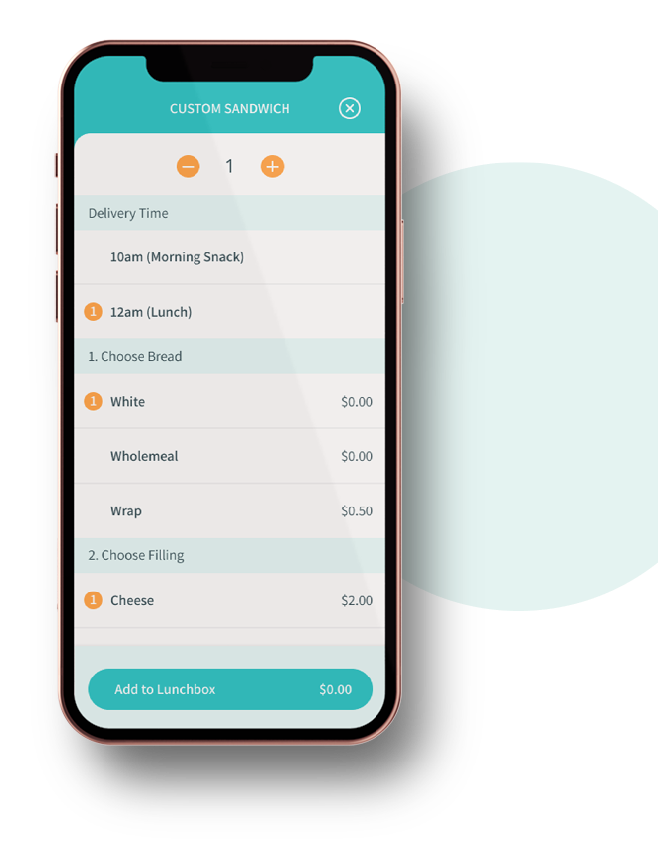
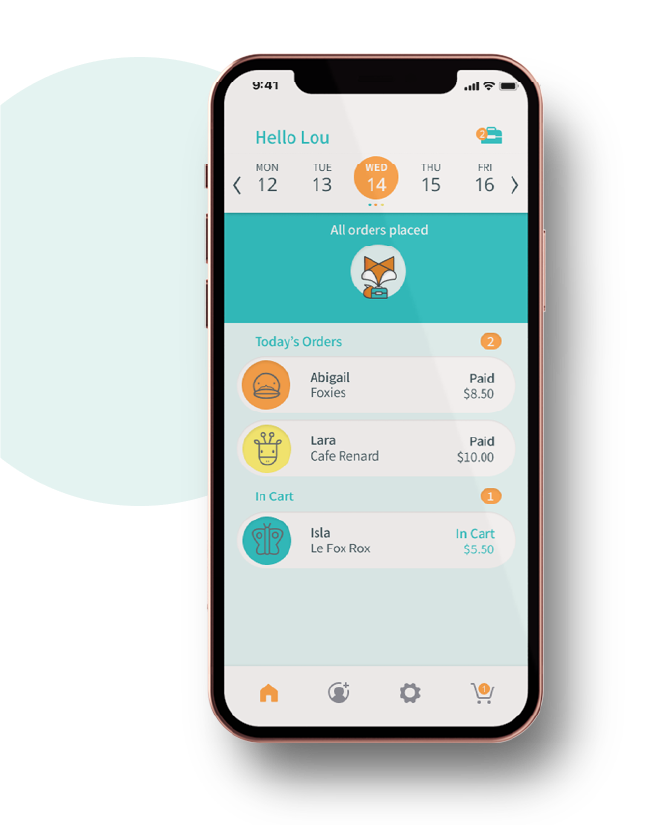
Stay organised.
The LunchFox homescreen provides a full overview of all your orders for all your children for the week. One glance and you’ll know if you’ve got it all covered.